Have you noticed a significant drop in your website’s search engine rankings or substantial changes in your organic search engine traffic? If you are noticing these types of changes, it could be because your site was penalized by Google Penguin 3.0.
Alternatively, maybe your website hasn’t been penalized but after hearing about the Penguin update you just want to make sure that you aren’t at risk. Whichever situation you find yourself in, this article is sure to help.
Google Penguin Background
For nearly a decade you could rank your website in Google’s organic search engine results, simply by buying thousands of cheap low-quality external backlinks (other pages that have a link pointing back to your website) point to your site. It actually worked too – until Google released the Penguin update. Penguin is an algorithm that Google developed specifically to target websites with unnatural or spammy backlinks.
In October, Google re-ran their third version of the update – Penguin 3.0 – which in turn caused thousands of sites to plummet overnight in the search engines. This has led to quite a bit of speculation, among anyone whose rankings fell, as to whether their drop in Google was due to the Penguin 3.0 update.
Was My Website Penalized?
How do you know if your site has been penalized? First keep in mind that there are two types of penalties that Google can assess you – manual or algorithm penalties. If one of Google’s manual reviewers deemed your site to have a spammy backlink profile, they will notify you via Google Webmaster Tools. The notification looks like this:
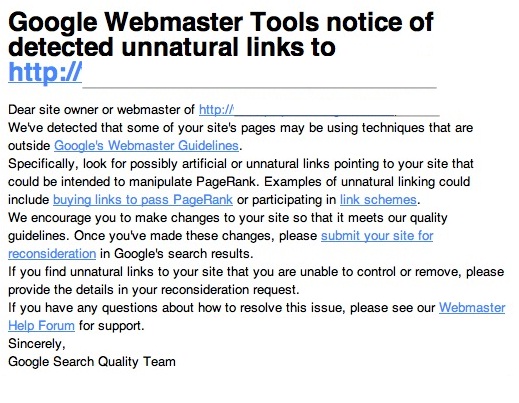
On the other hand, since the algorithmic penalties don’t generate notifications, you’ll have to do some homework to determine if the algorithm filtered you out of the search engine results. The way that the algorithmic penalty works is that it looks at your site’s backlinks to determine whether they are spammy.
While the terms spammy may sound arbitrary, there are several generally accepted definitions of the practice. Here are the most common ones:
- Sites displaying thousands of links
- Over-optimized anchor text sites
- Keyword stuffing links (repetitive search terms or phrases)
- Sites with hidden text linking back to your website
- Purchased backlinks
Keep in mind that you could also have experienced a drastic reduction in rankings or traffic that occurred during or after October 2013, without getting penalized. For example, if one of the websites that linked to you was penalized by the Penguin update this could cause your site to drop in Google – even though you weren’t penalized directly.
Identifying and Removing Spammy Backlinks
 Finding deceptive backlinks pointing to your site is simple. However, be forewarned – it is a highly tedious and time-consuming process.
Finding deceptive backlinks pointing to your site is simple. However, be forewarned – it is a highly tedious and time-consuming process.
Step 1 – The first thing you want to do is confirm your website is set up in Google Webmaster Tools. Go to Google and type ‘Google Webmaster Tools.’ Then login to your Google account. Next add your site.
Step 2 – Return to your account and use the left sidebar tool titled ‘Search Traffic’ and then click ‘Links to Your Site.’
It may take a day or two before Google displays links pointing to your website. If you do not see any links, contact us. We use several powerful tools that can pinpoint and assess all of the links pointing to your site to determine if any are of low quality.
Step 3 – Once you find all links to your site, copy and paste them into a spreadsheet document. Next, evaluate each one by visiting the sites. You should single out any pages that have hundreds or even thousands of other site links on them. These tend to be link farms and are highly toxic to your website rankings.
You can also go a step further by evaluating the overall quality of the websites. Website quality usually refers to factors such as:
- Content – Is the content readable? Content that reads poorly due to keyword stuffing could send red flags to Google and should be highlighted.
- Ads – Are you noticing an excessive number of ads on the site? If there are too many ads on the site, you will want to remove it – so highlight it on the spreadsheet.
- Warnings – When you attempt to visit the site do you get a browser warning saying, “This Website May be Hacked”? These websites are highly problematic and should be singled out on the spreadsheet for removal.
Step 4 – You should consolidate all of the problematic backlinks onto a single spreadsheet. Make sure to create a column for contact information, a date contacted column and a status (label the status “removed” or “no response”) column. After finalizing your list of spammy backlinks you should be ready to proceed.
Step 5 – Visit the pages that are on your spammy backlink spreadsheet and collect the contact information for each website. Next you will need to email each website owner and inform them of the page where they link to you and kindly ask them to remove the link to your website.
Step 6 –Make a note of each contact attempt in your spreadsheet. Remember to change the status from “no response” to “removed”, each time a webmaster complies with your request.
Step 7 – After you’ve contacted everyone on the list and allowed a fair amount of time for the website owner to comply with your request, you can proceed to the final step.
Step 8 – Take the remaining backlinks – that are labeled “no response” and copy them onto your clipboard. Return to your Google Webmaster Tools account and login.
Step 9 – Next, open a new browser window and type “Google disavow links tool page” or you can just enter https://www.google.com/webmasters/tools/disavow-links-main into your address bar.
Step 10 – By now, you should see your website listed. Click the ‘Disavow Links’ button and upload your list of links.
Penguin 3.0 Recovery Evaluation by ROI4My.com
If this sounds like a lot of work, that’s because it is…However the good news is that ROI4My.com offers a free Google Penalty Audit and we also offer a comprehensive Penguin 3.0 Recovery service. To learn more contact us today at 480-382-7644.
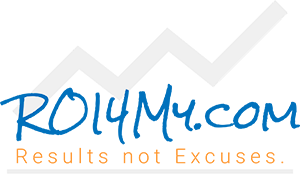
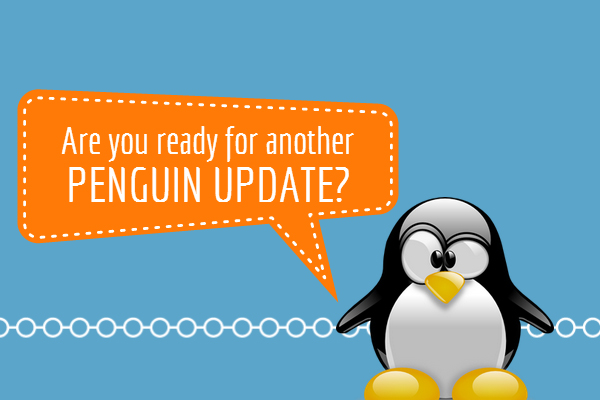
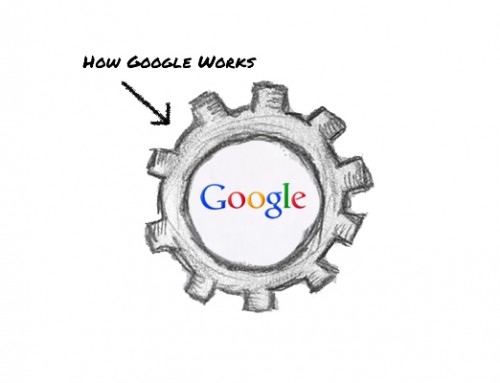
FOLLOW US